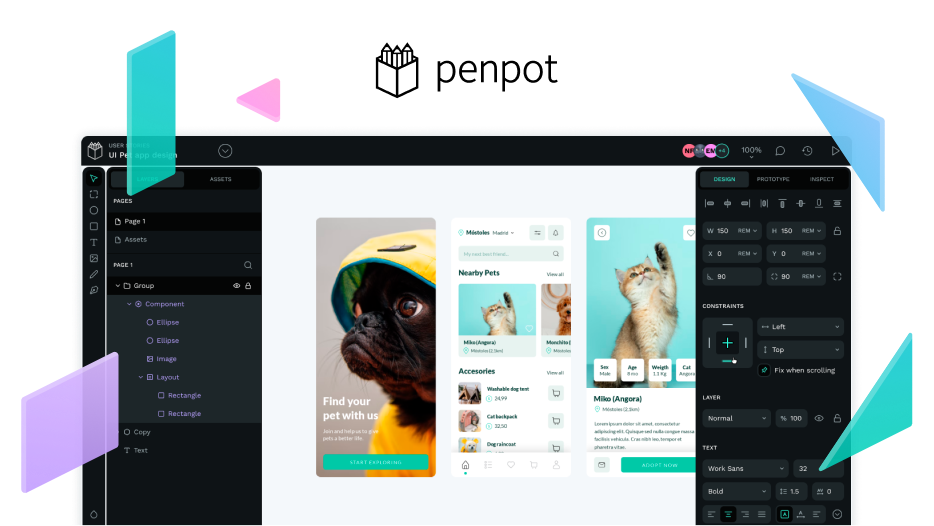Hello guys… 
I am relatively new to Penpot and I have been enjoying using it for my design work. Although , I have run into a bit of a challenge when it comes to aligning multiple objects on the canvas.
I am trying to align several shapes and text elements in a grid-like format, but I’m having trouble ensuring they’re evenly spaced and aligned both horizontally and vertically. I’ve tried using the alignment tools, but I’m still not getting the precision I’m aiming for.
I also check this: https://community.penpot.app/t/penpot-website-nonworking-for-multiplawstrainingonline But I have not found any solution. Could anyone guide me about this? Are there any tips or best practices for aligning multiple objects in Penpot? Is there a way to make this process smoother, especially when working with a large number of items?
Thanks in adavnce!
Respected community member! 
Hey @vekatip971, this might be a perfect time for you to get to know Flex and Grid layouts in Penpot. I made a demo video tutorial introducing these layouts (below), and there’s also tutorials on the blog if you prefer text.
If you let me know a little more about the types of shapes and objects you’re working with, or even share a Penpot file on here, I can give you more advice on the tools that’ll be useful to you.
1 Like
Hi! For precise alignment in Penpot, try grouping objects first, then use the alignment and distribution tools to space them evenly both horizontally and vertically. You can also use the grid and snap-to-grid features to help position items more accurately. If you’re working with many elements, using guides can make alignment easier. Hopefully, these tips make your workflow smoother!
To align multiple objects in Penpot precisely:
- Use the “Distribute” tools (horizontal/vertical) from the top bar to evenly space items.
- Group items with Shift + Click, then align using the alignment buttons.
- For a grid layout, use Grid Guides (enable from the right panel) to snap items accurately.
- Use Smart Guides and Snap to Grid (View > Snap to Grid) for better control.
For many items, consider creating a component or layout frame to manage spacing more efficiently.
![]()
![]()