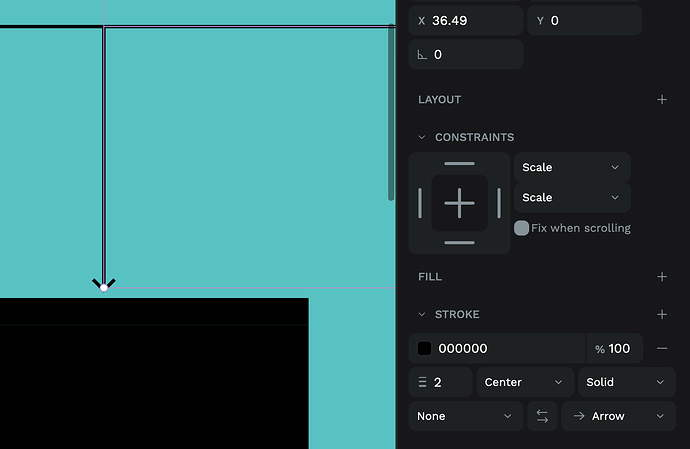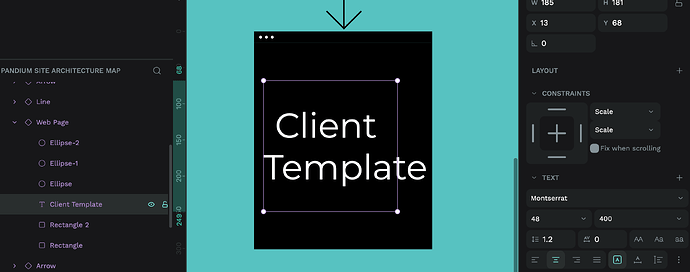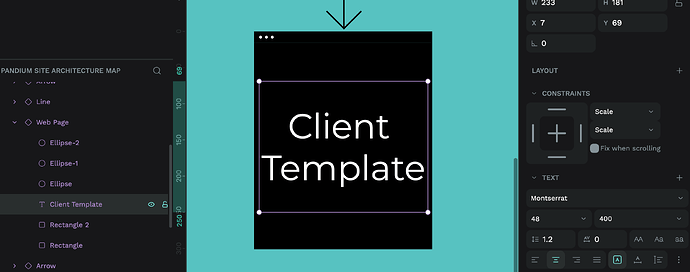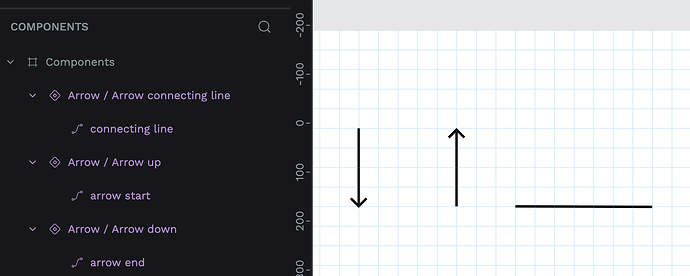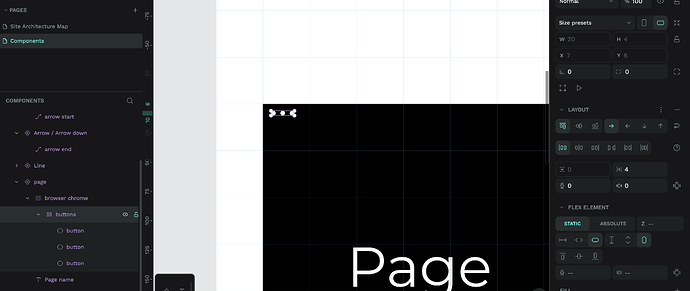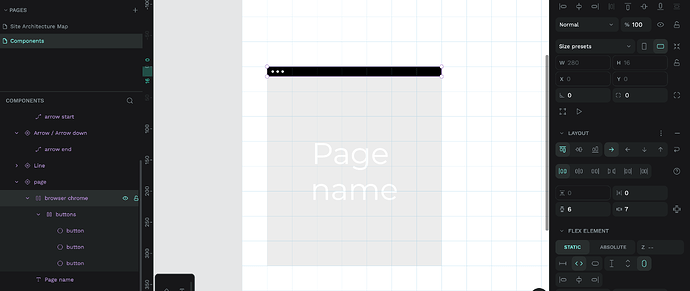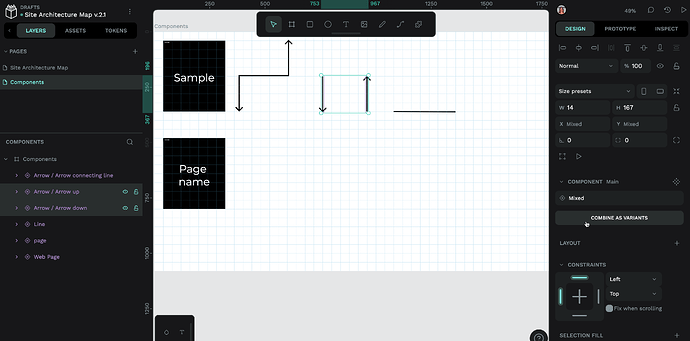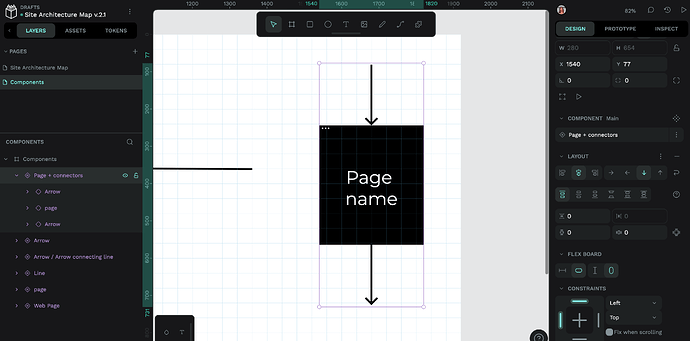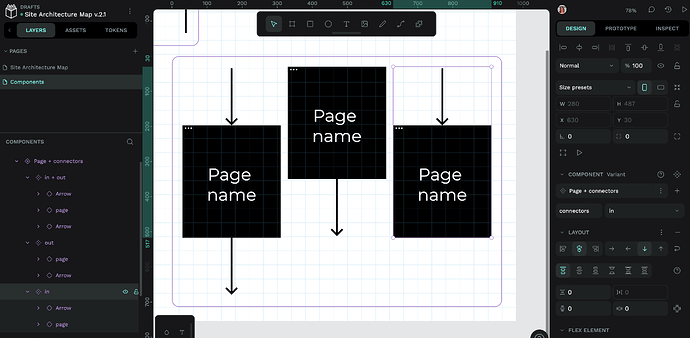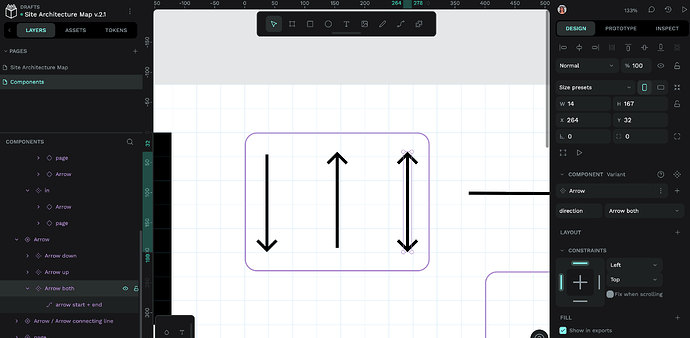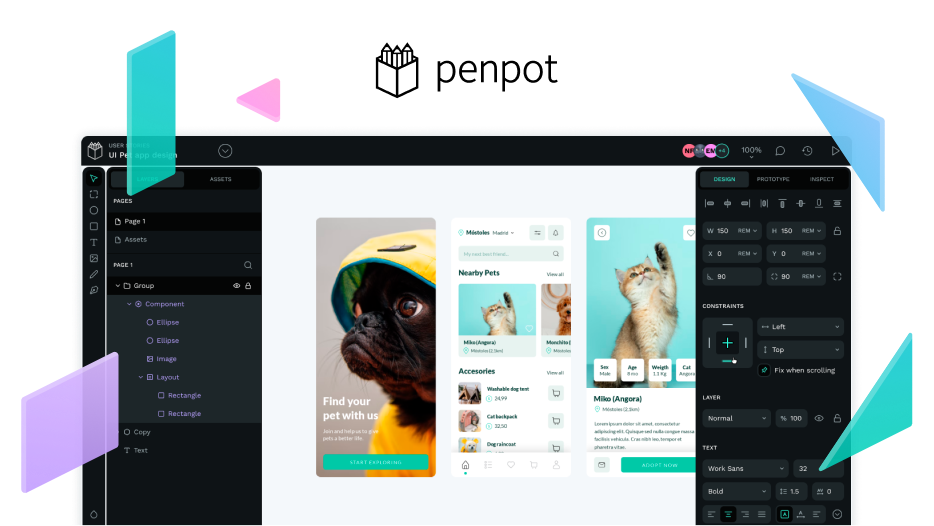Site Architecture Map.penpot (268.3 KB)
Hi everyone, I made a site architecture map in Penpot but I can’t figure out why it’s not very maintainable.
Problems I’ve noticed:
- I don’t know how to make the pointy part of the arrow’s dimensions fixed while I can scale the lines to connect the nodes with the individual boxes. I made a workaround by making the pointy bit a component and the arrow another one, but there’s got to be a better way to do this.
- The text in the box are supposedly centered but you can see “Client Template” isn’t actually centered; I’m not sure why that’s happening.
- The boxes are not spaced out evenly, solely arbitrarily. I tried to use Spacing Tokens to make spacing but couldn’t figure out how to apply them.
I’ve been reading the documentation and the YouTube videos and I would appreciate your help as I’m trying to convince my company to use Penpot for design work, but if I can’t figure out how to use it in a more scalable, maintainable, and responsive way then what’s the point? I only know how to make like really shoddy first-draft versions but need help to polish this site architecture map.
Your help is greatly appreciated.