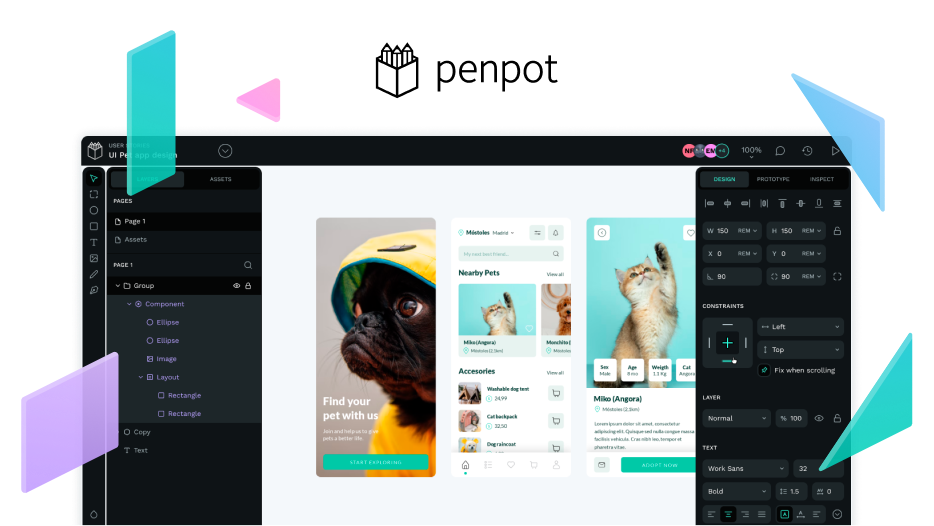As you can see in the image, I have a board I generated and then made the background black, and then I tried to add a text box. I can’t find how to change the color of the text, I drag it into the white area and into the black area, tried to bring objects forward and back and it still won’t show. The same thing happens when I make a new separate file in the same account.
How do I make the text show?
Do you have a copy of the file you could share?
It’s hard to tell from your screenshot and video what the problem might be. Here’s a few ideas:
- The text is black on a black background
- The text is hidden behind the image
- The layer is set to 0% opacity
- The Fill on the text layer is set to 0% opacity
- There’s some kind of bug.
You should be able to change the colour of the text by selecting the text layer in the Layers panel on the left, and then adding or editing the Fill colour for that text layer in the Design panel on the right of the workspace. The layer opacity is set in the top right corner of the Design panel.
3 Likes
PF Homepage.penpot (15.7 MB)
Thank you for the help! I was able to fix it by adjusting the fill color.
1 Like