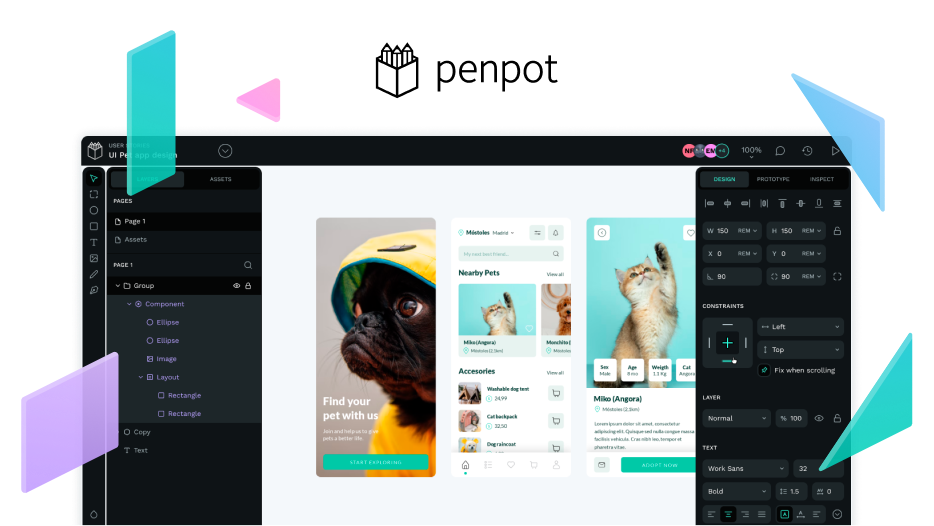Hi there,
I used Penpot for the first time in about 6 months to produce a short, low-fidelity prototype for a side project.
I am more prone to repetitive strain injury than others. As a result, I and need to be careful to minimise repetitive tasks where I can (like lots of clicking, dragging, or typing), take regular breaks when doing them, and also do exercise to keep the muscles in my hands and and wrist strong, so that I don’t injure myself.
I found Penpot much more tiring to use than Figma because there were fewer keyboard shortcuts available to me. These are the ones which I missed, and which caused me the most amount of extra clicking and scrolling:
- Making a highlighted piece of text in a text block bold (In Figma: Cmd + B)
- Making a highlighted piece of text in a text block underlined (in Figma: Cmd + U)
- Undoing a small text change. In Figma, pressing Cmd + Z when in a text block will undo the most recent thing you typed. In Penpot, it reverts the entire paragraph, so I had to go back and rewrite things, which involved additional typing.
- Selecting an element inside a group. (In Figma: Hold down Cmd + click on an element). In Penpot, I had to continuously double-click, which was very tiring.
Additionally, there were several things which took extra steps in Penpot, and which take fewer steps to do in Figma:
- In Figma, by default, the next piece of text I enter follows the same style as the last one. In Penpot, I had to manually change the font size every time I made a new block of text.
- Creating a new frame took more steps than I’m used to. In Figma, I can press the “Frame” tool, then clickm on the preset I want. In Penpot, I had to click on the “Frame” tool, drag a box on the canvas, then click the dropdown “Select preset,” then select the dimensions I wanted.
And one final positive:
- Prototyping was really quick. Quicker than I would do it in Figma. I like how when I dragged the “new interaction” handle from my button component onto the next frame to create a “click” interaction, Penpot would automatically select the button component in the next frame, revealing the next handle to click and drag. As my prototype involved a form with lots of “Next” buttons at the bottom, automatically selecting the “Next” button in the subsequent frame made it really quick to link them together.
I hope this feedback is helpful for you. I’ll wait for more keyboard shortcuts before I give Penpot another go.
Thanks