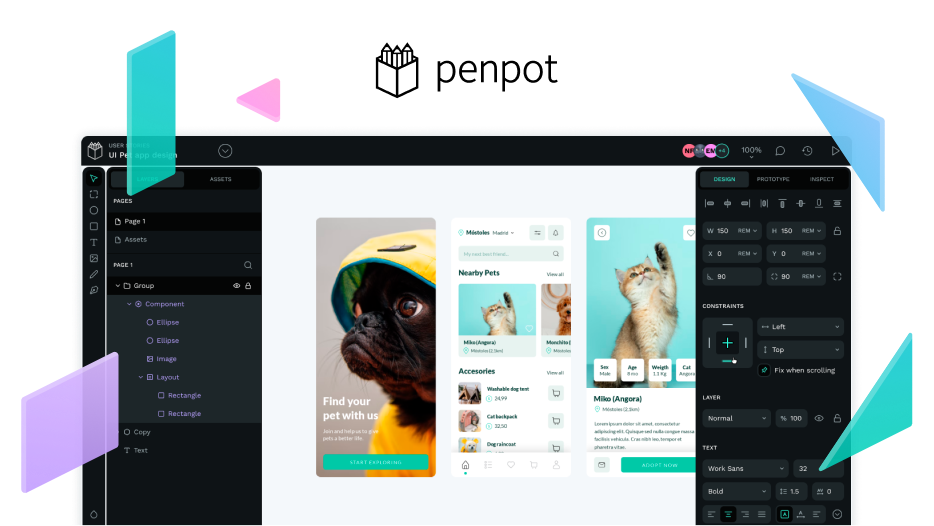So, I have some text here, and I want to scale it but the normal way of scaling text along the spectrum of 99% of software titles is missing from PenPot (or at least it seems that way.)
Normally, you would select the element with the text in it, and cick & drag to make it bigger. This doesn’t happen in Penpot. Truth be told, this is a bit of an absurdity. This should be intuitive, not something I should have to read documentation on, or post on a forum to find out.
That being said, I understand I can change the font size numerically, but that is counter productive when you’re looking to work quickly. So what am I missing here? I can change the size of the bounding box the text is situated in, but not the text itself.
What gives?
Hey, maybe you are thinking of vector editing tools, but this is not how text scaling works in UI and prototyping software, as they function more like how CSS uses font-sizes and controls them (variables, relative units like ems, rem, etc.). Scaling text manually results on units with decimals and this is not a good practice 
Anyway, there is a way to do it in Penpot: if you want to escale text, press K key and drag your text layer. Voilà!
Cheers!
4 Likes
UX tools such as Figma & XD do not behave this way. Vector tools like Illustrator and Affinity Designer do. However, not sure about Figma, but in XD you are provided with a way to convert text to outlines/vector path and then you can resize it like any shape.
So, it’s basically, the same thing in Figma. Press “K” and you can scale things.
Thanks.