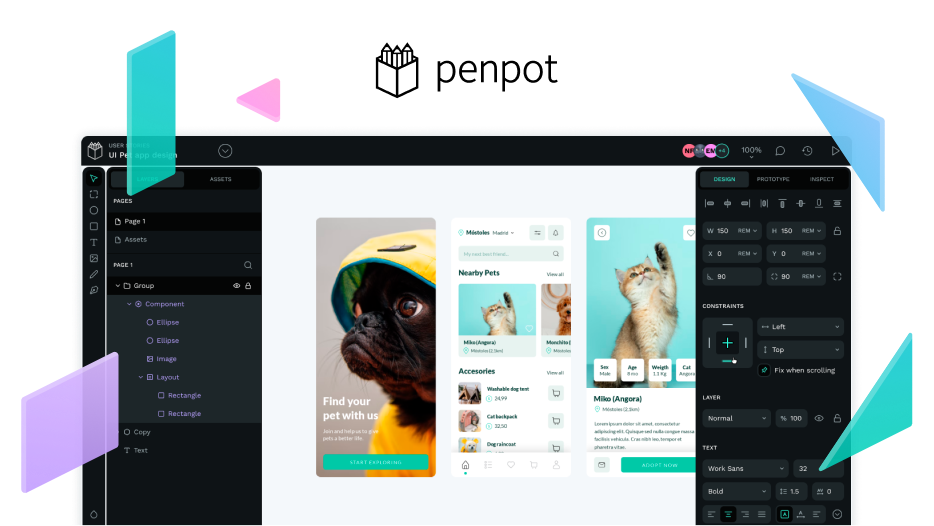Hi, I am new to Penpot switiching from Axure RP. The features I am desperately looking for are certainly somewhere to be found but I do not find them:
- Screen templates, for example iPhone or iPad templates.
- According to the YouTube channel there is supposed to be a menu Grids & Layouts. In my version there is no such menu.
- Is there a well-structured, clear introduction tutorial anywhere? The ones on YouTube take a lot of knowledge for granted.
Thank you for all kinds of help 
2 Likes
Have you discovered the Help center already? (Towards item 3)
For example, Grids are explained in 08· Grids & Guides
2 Likes
Thank you for your reply.
Due to this page I know of the Grid & Layouts menu which, unfortunately, seems to be missing from my version of penpot when creating a board or a rectangle.
Also, does this menu provide custom screen sizes anywhere?
Due to this page I know of the Grid & Layouts menu which, unfortunately, seems to be missing from my version of penpot when creating a board or a rectangle.
Strange. Are you using your self-deployed version, or the one hosted on https://design.penpot.app ?
does this menu provide custom screen sizes anywhere?
Sort of. When you select an artboard, you can change the artboard size in the sidebar via a dropdown with presents or to a custom size with the width/height inputs directly below – or you just drag the handles.
This is probably different from screen size in Axure; Penpot (and Figma) set the size for boards; there is no (need for) a screensize setting. It is common, though, to choose a consistent artboard size for one’s designs (usually of the size of a small, yet still supported screen)
Is there a well-structured, clear introduction tutorial anywhere? The ones on YouTube take a lot of knowledge for granted.
This is an excellent point, and I wonder if it could be interesting for the Penpot team as well as for potential tutorial-creators if you would document the difficulties you have/had in a separate post. I guess a lot of tutorial assume familiarity with figma or sketch, but many users might come from other tools (like Axure) or have not used UX design software before, so the problems experienced could be very helpful to make software and tutorials easier to understand!
2 Likes
Hi @Mila_Runnwerth, you might want to take a look at the Boards section at the Help Center. You have preset sizes for the most common device resolutions and also you can set a custom size at the design sidebar (right panel).
To access the grids menu make sure that
- You have the artboard selected
- You have added at least one grid (grids are not part of the boards by default).
- Grids are not below the fold. Consider that the right sidebar scrolls depending on its content.
If you still miss the grids I would ask you to share a screenshot, a gif or a video that could give us a clue.
Unfortunately not yet, @jdittrich guessed right and we are relying (I reckon that maybe a bit too much) on the familiarity with similar patterns in other design tools. We are aware that there’re content creators already working on comprehensive tutorials and at the Penpot team we are also considering it. Your feedback would be gold, of course.
In the meantime, I recommend you to do the tutorial for begginers. Is an easy an fun way to start with the basics.
3 Likes
![]()