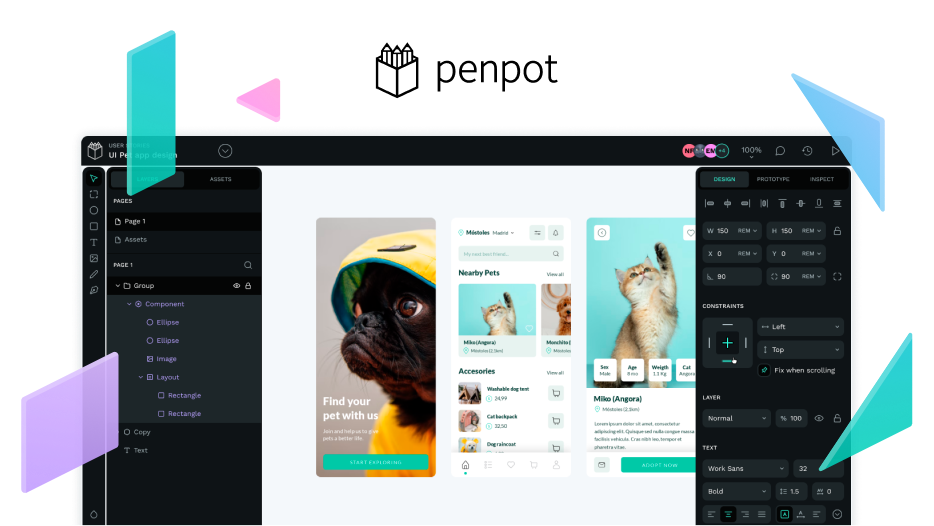Thank you for your reply. I somehow missed this part in documentation and I think that there is only one way how to run app locally using Docker or Elestio.
Anyway, I have some issues. When I use “docker compose -p penpot -f docker-compose.yaml up -d”, app is running smoothly. When I tried approach with “./manage.sh run-devenv” nothing is happening and I can’t figure out where the problem is. Do you think that you can take a look on the video and tell me, if there is something wrong (note that there is long building process, you can skip it)?
What is interesting is that I can watch CSS changes, just can’t run it in browser for some reason:
Thank you for your help @alotor !